Student Resource Portal
The Engaged Learning Tools can support you in many ways once you know how to get started. We have curated a resource portal for students to find answers to their questions, tips on using the tools, and more.
The CCR is currently undergoing an upgrade, so folks are unable to enroll in any positions. If you are interested in being in the know for when the new site is relaunched, please fill out this interest form.
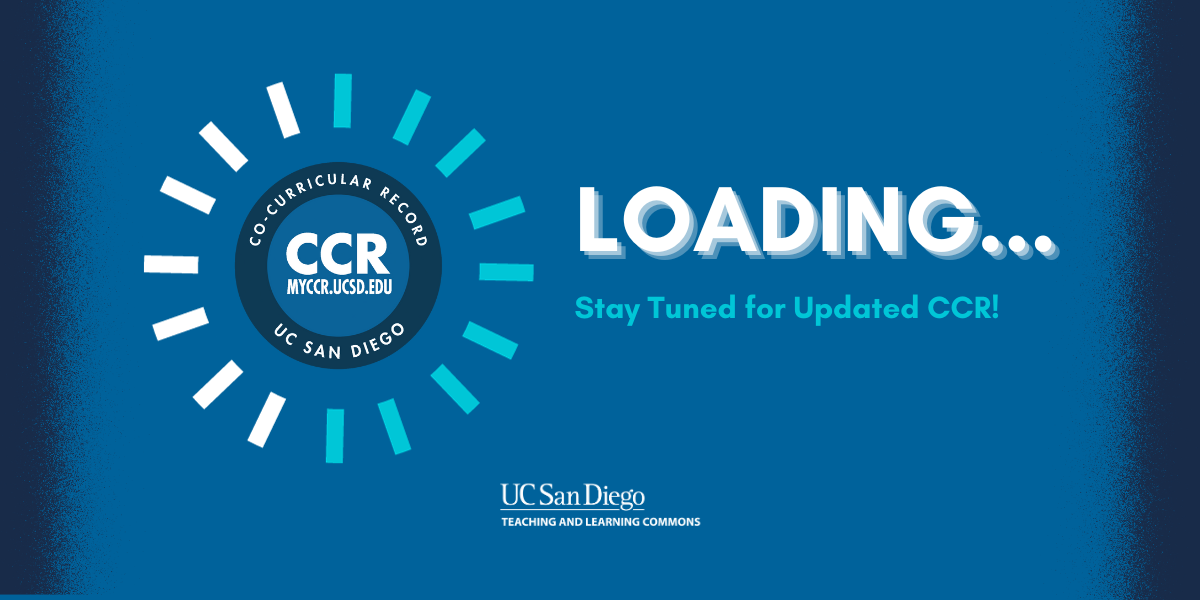
The Co-Curricular Record
The Co-Curricular Record (CCR) helps students to capture and reflect on their experiences outside the classroom. A 2014 study found that 77% of employers would be "likely" or "very likely" to review a CCR in the hiring process.
How can I use my CCR?
To Apply for Jobs or Graduate Programs
The CCR can support you in the application process for internships, jobs, scholarships, or graduate school.
- Add relevant CCR positions to your résumé
- Use your own version of the position description to describe what you did
- Use it as a reference during interview to clearly explain what you did and how it’s relevant to the position you’re applying for. For example: “My time as a student intern taught me effective communication because I often made conversation with customers and I had to work with a partner on every shift.”
- Your official validated CCR is printed with your transcript and has the UC San Diego seal. If permitted, attach your CCR directly to your resume.
To Reflect and Prepare
Use it to reflect on your experience, achievements, and to find examples and language to effectively talk about them. You can also bring your CCR to career or academic advising appointments to explore your interests, skills, and passions.
- What personal and professional growth have you experienced as a result of participation in a co-curricular activity? It may be helpful to refer to the UCSD Competencies and their definitions.
- Briefly describe one significant experience you had during the co-curricular activity that allowed you to develop or demonstrate your competencies.
Is my position eligible for the CCR?
Once the position is recognized, the position can be CCR Validated. This is when the position is added to your student record and approved by a faculty or staff validator. Students can log onto the CCR Portal and enroll in the CCR. Once the position requirements have been met, you are eligible for validation. Most CCR validations occurs at the end of Spring Quarter, but this varies based on your activity.
- Contact your CCR validator if you have any additional questions.
- If you are unsure who your validator is, contact elt@ucsd.edu.
My position is CCR Recognized, how do I add it to my record?
Once you have completed the requirements of your CCR Recognized position, you can request to be validated through the CCR Portal to add the opportunity to your transcript. Your UC San Diego staff or faculty advisor will need to make a final approval in the CCR database.
- Select “Co-Curricular Record” on the left menu bar
- Click “Add a position to My Record”
- Search for your “Activity or Position Name” in the database and Year
Note: Make sure you select the correct academic year/ time period (the year will be listed in the Activity or Position Name)
- Click “Add to record”
Your request will need to be approved by your UC San Diego staff or faculty validator in the CCR Portal to be added to your transcript. Until they approve you, the opportunity will be listed as “Pending.”
How do I access my CCR?
Your Co-Curricular Record (CCR) can be requested alongside your transcript through the Registrar's Office.
You can also print an unofficial Co-Curricular Record directly through the CCR Portal. The CCR Portal displays your experiences you have participated in that are either pending validation or are validated.
You can choose which positions you want to have recognized for each request of your CCR.
Can I add a position from previous years to my CCR?
The CCR program strives to capture a complete picture of student engagement. In order to validate previous activities, we will work with your Faculty/Staff Validator to confirm all of the position requirements have been met.
Retroactive validation requests will require Faculty/Staff Validator approval and ELT Team approval.
The REAL Portal
The REAL Portal offers research, internship, international, service learning, entrepreneurial, leadership, and other co-curricular opportunities that help you build real-world skills and explore different career paths.
What do I need to do to use the REAL Portal?
The REAL Portal can be used by any student interested in finding an opportunity to learn new skills and even find a mentor. All you will need to do is log in to real.ucsd.edu with your student email. From there, you can make your profile and add any information you want prospective employers and opportunity providers to see. Having a REAL Student Profile allows university faculty and staff to find you and connect you with their opportunities.
Enhanced Electronic Transcript
The Enhanced Electronic Transcript extends your academic transcript to include contextual information about your courses and instructors. You can use this to better understand and reflect on your academic history.How do I request an Enhanced Electronic Transcript?
Frequently Asked Questions about the Enhanced Electronic Transcript
- Go to MyTritonlink using Single-Sign on.
- After you log into your account, find the column “Advising & Grades”.
- Find and Click on “Order Official Documents” under the column.
- After you click on “Continue”, you can select Product Type.
- After you click on Product Type, you can see product description and order options (including Delivery Mode, Processing Time, Recipient Name, Email Address, Attachment, Purpose for Request).
- Fill out the form and complete your request.
What does my Enhanced Electronic Transcript look like?
The Enhanced Electronic Transcript looks like the sample below. The first page includes the courses (other information such as instructors etc) you have taken and the grade you have received. The second page includes you Co-Curricular Record.
The Enhanced Electronic transcript includes links to course information, the instructors’ name and contact information, and grade distribution.
The 12 Competencies
The 12 Competencies are UCSD-wide career readiness and development tools to help you articulate and emphasize the learning and career readiness skills you have to employers or graduate programs.
Developing Competencies
- Take the Which Competency Are You? Quiz to learn more about the competencies and how they show up for you
- Search for opportunities to develop your competencies on the CCR, REAL Portal and Handshake
Using Competencies
Competencies are a great starting point for articulating the different skills and experiences you have gained in any learning experience. Use this language to frame what skills you would like to develop before graduating or to better prepare questions to ask interviewers about the opportunities they offer.
Here is a list of steps of how you can identify and communicate your competencies:
- Reflect and recognize the work you're already doing inside and beyond the classroom. This can include course projects, volunteer experiences, involvement with student organizations, on campus jobs, or internships.
- Make a list of tasks, responsibilities, and activities in these opportunities.
- Review the 12 Competency descriptions and match the competencies to the list of tasks, responsibilities, and activities that you have already done.
- Highlight phrases from the competency descriptions that align with your skills to you and incorporate them into your resume, cover letters, and more.
Campus Resources
Career Center
The Career Center is a great resource for narrowing down your opportunity search and getting further advice and guidance in your journey to experiential learning opportunities.
The career center can coach you on how to find that ideal job, internship or experiential outcome. Boost your skillset and become better prepared now.
Writing Hub
The Writing Hub is a great resource for getting help writing, editing, and targeting resumes and cover letters.
The Writing Hub, a unit within the Teaching + Learning Commons, supports all writers on campus- every writer, any project-and promotes writing as a tool for learning.
Who to Contact?
If you are looking for information on why you may have not been approved for your CCR activity reach out to your positions validator.
If you need help submitting a new CCR opportunity, enrolling in an activity, or locating who your validator is contact elt@ucsd.edu